In the field of 3D printing, both STL and OBJ are common and important 3D printer file formats for 3D models. An STL file describes the surface of a 3D model through a series of connected triangles, while OBJ files are more flexible and detailed. OBJ can support polygons for curved surfaces and can store color and texture data, and these features cannot be achieved with STL. However, all the information stored in OBJ is not entirely essential for 3D printing. Currently, simple and widely accepted STL formats are often the most suitable for 3D printing. This blog will provide three useful methods for converting OBJ to STL format, ranging from online to offline solutions, including web converters, 3D slicers, and CAD software.
When to Convert OBJ Files to STL
Whether you are a digital designer or a 3D maker, you may encounter the need to convert OBJ to STL. This is often due to the compatibility issues related to the OBJ format, as it is not as widely supported as the STL format by various software, 3D printing websites, and 3D printers. The following are the reasons for the conversion from OBJ to STL.
For 3D printing: Almost all 3D slicing software and 3D printers support files in the STL format, while OBJ is not as popular or universally accepted. Therefore, when preparing for 3D printing, it may be necessary to convert from OBJ to STL before slicing.
For compatibility with CAD and 3D modeling software: STL files enjoy widespread support from various CAD and 3D modeling software. If the software you are using does not support OBJ, converting it to STL ensures complete compatibility across different programs.
For the decrease in file size: OBJ files are capable of storing more data than STL files as OBJ can describe complex geometry with polygons, colors, textures, etc., whereas STL can only represent the geometry of a 3D model with simple triangles. Converting to STL can reduce the file size while retaining essential geometric information for 3D printing.
For 3D model websites: If you want to share or sell your designs on 3D model websites, uploading them in STL format is the safest practice. This is because these 3D model repositories tend to prefer providing STL files for their users to print.
1. Use an Online OBJ to STL Converter

Converting OBJ files to STL online allows you to obtain the converted STL file within seconds or a few minutes. No additional time is required for software installation, and these converting tools are free. Moreover, they provide various other formats to meet your other needs.
However, there may be limits in file size, and some online converters can only support 3D models that are smaller than 50MB. Additionally, there are data security concerns to consider, as once you upload your file, it might be stored on this platform. Don't worry; we will provide you with alternative methods later on.
Options for converter:
Steps for converting:
- Step 1: Select an online converter above and visit it.
- Step 2: Upload your OBJ file to the converter.
- Step 3: Download your STL file.
Pros and Cons:
- Pros: Fast, free, and easy to convert; no need to install software.
- Cons: Internet connection requirement; strict file size limits; data security concerns.
2. Use 3D Slicing Software

If the file you upload to an online converter exceeds the size limit, you can consider a 3D slicer to easily convert the file from OBJ to STL. In this article, using Cura version 5.4 as an example, the format conversion can be successfully done in just three steps. Cura is a free and powerful 3D slicer, offering many useful features such as 'Ironing', 'Vase Model', 'Fuzzy Skin', 'Tree Supports', and more. Of course, not only Cura but most slicers that support OBJ files can probably support the conversion to STL.
Options for 3D slicer:
Steps for converting:
- Step 1: Open the Cura slicer.
- Step 2: Navigate to File > Open File.
- Step 3: Export the file. Choose the file save type, which can be either 'STL File (ASCII) (.stl)' or 'STL File (Binary) (*.stl)'.
The Binary format is more suitable for 3D printing as the files are compressed, resulting in smaller sizes compared to ASCII. ASCII is human-readable, allowing inspection and debugging in a text editor, but the sizes are typically larger.
Pros and Cons:
- Pros: No need for an internet connection; lower file size limits than online converters.
- Cons: Not all slicers support OBJ files; need for software download.
3. Use CAD Software
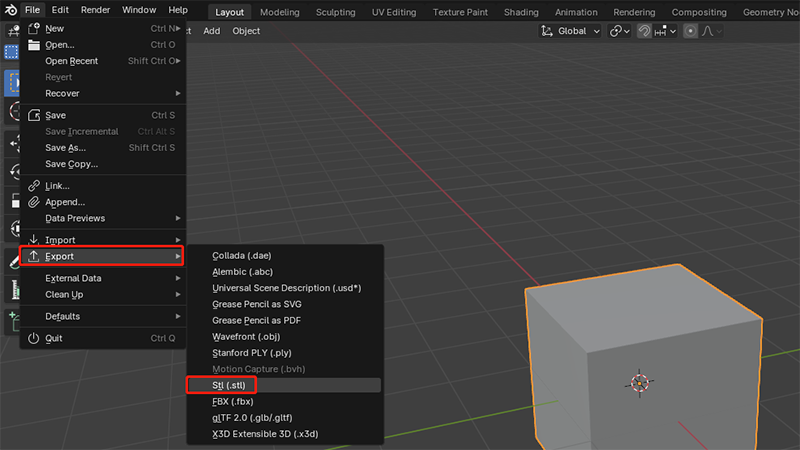
CAD software can also be used to convert 3D model files from .obj to .stl for free. CAD software is more professional and powerful compared to other methods, capable of handling more files and model details. Blender is a free and open-source software for 3D modeling, animation, and more. Taking Blender as an example here, the conversion can be done in three simple steps. This method is similar to using 3D slicers, where you import the OBJ file and then export it as an STL format file.
Options for CAD software:
Steps for converting:
- Step 1: Open the Blender 3D software.
- Step 2: Import > Wavefront (.obj).
- Step 3: Export > Stl (.stl).
Pros and Cons:
- Pros: More professional and powerful processing capability; No need for an internet connection.
- Cons: CAD software download required; Not all CAD programs support OBJ files.
FAQs
1. What is the difference between OBJ and STL?
OBJ files store more information than STL files. OBJ files support polygonal faces for storing more precise 3D surfaces, while STL uses triangles to create simple 3D geometric models.
2. Is STL or OBJ better for 3D printing?
STL is better for 3D printing as it enjoys broader support from 3D printers and CAD software. OBJ can store more digital information, such as color, texture, and materials, but only simple 3D geometric information is typically required for 3D printing.
3. Can OBJ files be 3D printed?
Yes, they can. However, they need to be converted to G-code using a slicer. If your slicer doesn't support OBJ files, you'll need to convert them to STL before slicing and then generating the G-code. G-code is the set of instructions the printer uses to create a 3D object.













